Recently Compliance Council went through the process of moving our management system documentation from a cloud-based storage system which stored word and excel files into a more straightforward and more accessible wiki-based management system using Confluence.
Step #1 - Setup a Confluence account
You'll need to go to the Confluence Website and click on the "Try it for free" button as shown below:
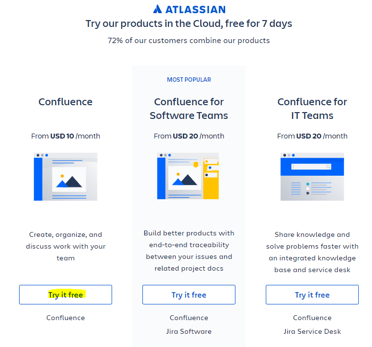
When signing up, there is no credit card required for the 7-day trial, but you will need to provide your name, email address and the name of the site you are creating with them. In our case, we called the site compliance-council.
Step #2 - Invite users
For the $10 a month plan you can invite up to 10 users, once you reach 11 users onwards each user will be $5 a month so decide if it is necessary to invite more than 10.
Step #3 - Create your spaces
A space is essentially a category which you can then organise information under it using sub-categories. For larger organisations each department or team may have its own spaces with relevant processes, for example, you could have the following structure:
- HR
- Marketing
- Sales
- Development
- Finance
For smaller organisations it would make more sense to have fewer spaces, at Compliance Council we have set up two spaces:
- C-net is Compliance Council's Business Management System which outlines the processes and requirements for the business. C-net is made up of policies, process flowcharts, procedures and work instructions (where needed).
- Knowledge Hub is Compliance Council's repository of lessons learnt from projects, an example of good practices from other projects to share and industry-specific knowledge that we have gained and made available to other employees.
Note: This structure may change over time as the organisation grows, and there is a need to separate the content. Thankfully Confluence has features to easily allow you to copy pages between spaces so it would be a more straightforward exercise to implement additional spaces.
Step #4 - Configure your spaces
Once you have established your spaces you will need to undertake some basic configuration within the "Space Settings" screen shown below:
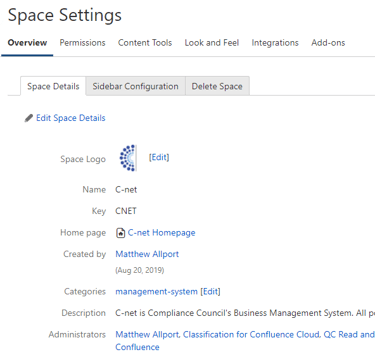
When we set up our spaces, we adjusted the following items:
- Added a space logo
- Added a space description
- Disable unnecessary items from the sidebar to remove clutter
- Reviewed the permissions for users and setup user groups
- Disable Confluence Blueprint Templates that we don't plan on using within "Content Tools."
- Updated the page Header and Footer template under "Look and Feel".
Step #5 - Establish a page structure for the spaces
You will need to think about how you are going to organise your content within a space and establish this structure early on so other employees can add content within this structure rather than creating a version that suits them best. At Compliance Council, our page structure is shown below:
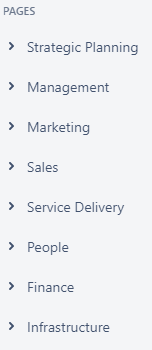
Step #6 - Set guidelines for Confluence authors
It is best to set these guidelines before you progress any further with Confluence as it will make it clear in your mind how the pages will be structured as you create the initial ones and then provide guidance for other employees who create or modify pages in future. When creating the guidelines, consider the following topics:
- Rules for determining if a new page is required - this will reduce duplicate content
- Method for marking the pages as a draft or approved
- Page Style Guidelines - For Compliance Council, we have adopted some of the Confluence templates including:
- How-to article - we use this for work instructions
- Meeting notes - we use this for our monthly meetings
Based on the above guidelines, you may want to create a Page Template where you can incorporate the above items to ensure consistency across your Confluence Spaces.
Step #7 - Brand your spaces
We're believe that implementing management systems should be no different to any other initiative your organisation undertakes; there should be a plan for how the initiative will be implemented and sustained which can be driven through how the initiative is branded. We held a competition to come up with a name for management system where C-net was picked, we found branding it this way made it easier to refer to rather than saying "Compliance Council's Business Management System" it is much simpler to say "C-net".
Each of our spaces has a logo to assist with the branding:
%20-%20Copy.png?width=237&name=C-Net%20(White%20background,%20retina)%20-%20Copy.png)
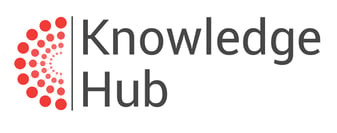
Step #8 - Begin populating the pages
Existing management system
If you already have a management system then the initial process of populating Confluence will be straightforward as there is an import word document feature which can be accessed through the menu on a page in the top right-hand corner as shown below:
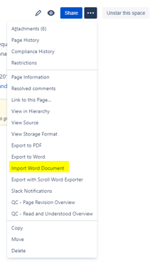
As you create pages, it is worthwhile considering which macros that come built-in to Confluence that you could use to make the content display better or make it more interactive. Please read this page published by Atlassian that outlines the steps for using macros, and it also has a list of all of the macros available.
New management system
If you don't already have documented information that forms your management system, then you should consider purchasing a template from ISO Templates, which is one of our other companies. Compliance Council can also assist with developing a bespoke management system in Confluence that addresses the specific context of your organisation.
Step #9 - Implement suitable plugins to extend Confluence functionality
To extend the functionality of our Confluence instance, we conducted a review of the available plugins in the Atlassian Marketplace and selected the following plugins:
- Box for Confluence - We use Box within our business, and most of our project documentation is kept within Box so rather than duplicating it in Confluence we have linked to the relevant folder on the relevant Confluence pages.
- Compliance for Confluence - We use this to label our content in accordance with our Information Classification Policy. The plugin lets us define the names for the classification categories along with their description so it can match our company policy.
- Gliffy Diagrams for Confluence Cloud - We use this to create our process flowcharts, it has functionality that allows you to link to relevant pages within process steps in the flowchart.
- QC Documents for Confluence Cloud - This gives us better options for document control and tracking revision numbers in pages. Its not unusual for Confluence pages to be showing version 80 of a page which has only had minor changes to it so the revision number is more accurate as you can set it to only change for major changes from 1.0 to 2.0 and then have a number of minor changes such as 1.1, 1.2, 1.3 etc..
- QC Read and Understood for Confluence Cloud - We have implemented this only on pages that we need a confirmation that employees have had and understood the content. In our context, this has only been implemented on our HR policies and procedures. Employees are notified when there is a new revision of the policies and procedures that they need to review.
- Scroll Word Exported for Cloud - We use this for exporting forms to word to send to clients (if necessary). The plugin allows us to configure how the documents look and then ensures that all exported documents have the same look and feel.
- Smart Terms - We use this plugin to maintain a library of terms from the ISO standards, when one of the terms is used in a sentence it appears with a highlight (that can be turned off) which you can click on to see the definition.
Step #10 - Introduce Confluence to your team and continue adding/revising content
At Compliance Council, we have a monthly, whole day team meeting to discuss changes to the business and progress with projects. We utilised this meeting as a way of introducing C-net and Knowledge Hub to the team to promote the benefits of the management system being deployed through Confluence and how it will be integrated into the business and support our organisation's growth.
Since introducing Confluence to our team, we have had new content suggestions based on current projects, and we have also been able to fine-tune some of our existing processes based on feedback from the team.
Do you have questions about C-net or Confluence?
Reach out to our team with your questions using the contact form on the sidebar or the contact page on our website.


.jpg)